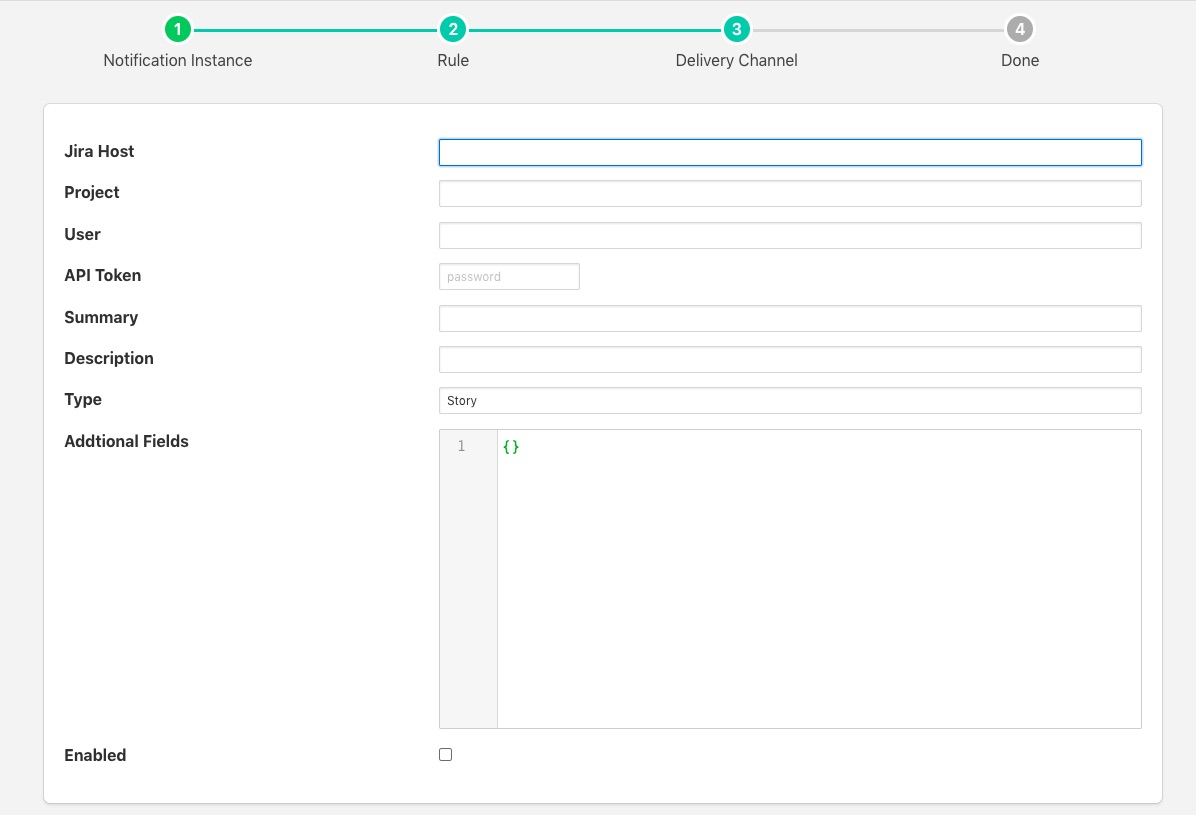Jira Ticket Creation¶
The flir-notify-jira delivery notification plugin allows notifications to be used to create tickets within Jira. The tickets are created within a specified project with a summary, description and other information supplied by FLIR Bridge.
To obtain an API token from Jira
- Visit the Jira API tokens page
- Select Create API token
- Enter a name for your application, this must be unique for each FLIR Bridge Jira application you create
- Click on Create
Once you have created your notification rule and move on to the delivery mechanism
- Select the jira plugin from the list of plugins
- Click Next
- Configure the delivery plugin
- Hostname: The hostname where your Jira instance is installed. This may be a local instance or a cloud instance.
- Project: The project into which you are creating the Jira tickets. The project name should be the one that appears as projectKey in the URL bar when browsing the Jira boards.
- User: Your Jira user name, this is the name of the account you used to create the API token
- API Token: The API token you created above
- Summary: The text to add into the ticket summary, this may include text substitutions (see below).
- Description: The text to add into the ticket description, this may include text substitution (wee below).
- Type: The issue type to create. This must be the name of one of the types that is valid for your Jira project.
- Additional Fields: This is a JSON document that contains a number of key/value pairs, each of these pairs is a field name and content to add to the ticket. Text substitutions may be applied here also.
- Enable the plugin and click Next
- Complete your notification setup
When the notification rule triggers you a Jira ticket will be created.
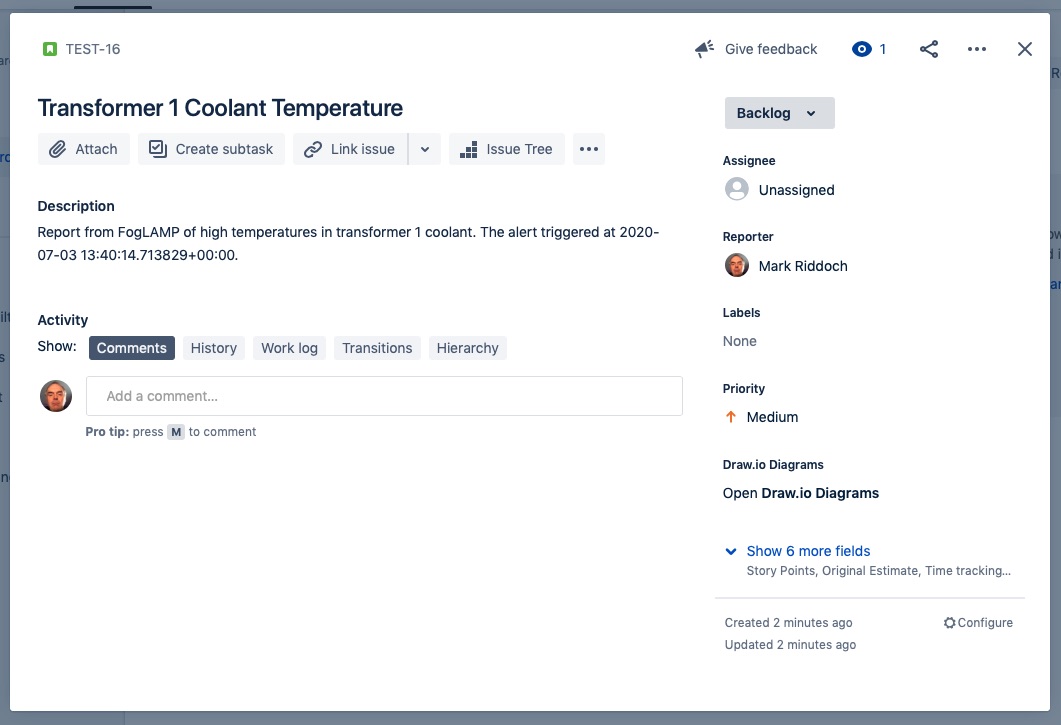 |
Text Substitution¶
Text markers may be used to substitution text with the fields in the Jira ticket. The markers supported are
- %MESSAGE%: this is replaced with the message generated in the notification system
- %REASON%: this is replaced with the reason for the notification, it may be the string triggered or cleared.
- %TIMESTAMP%: this is replaced with the timestamp of the reading data that caused the notification to trigger.