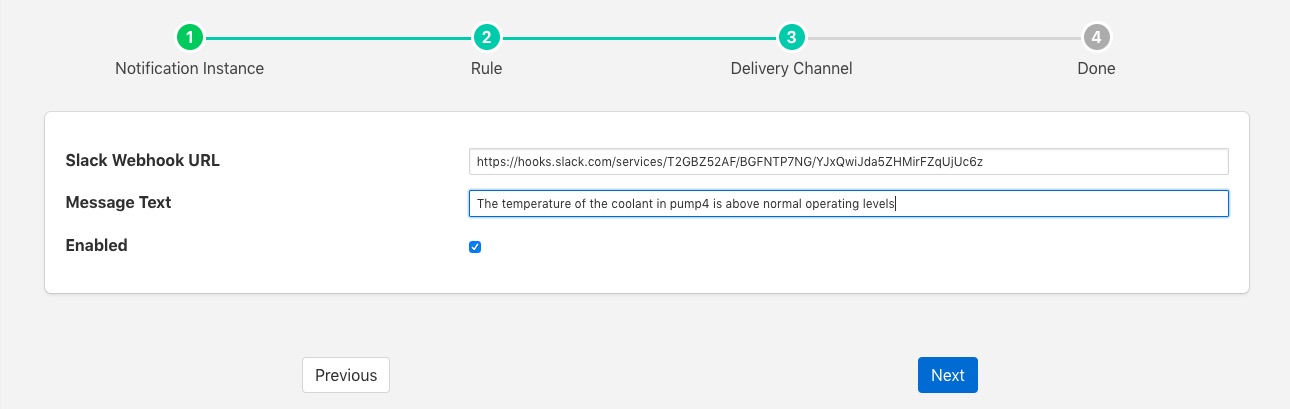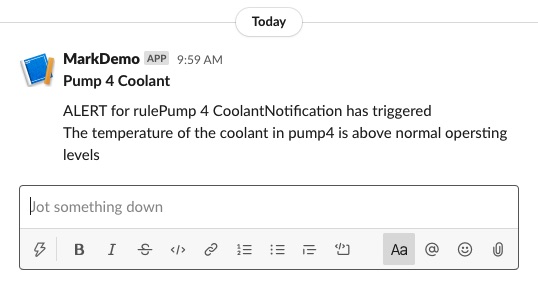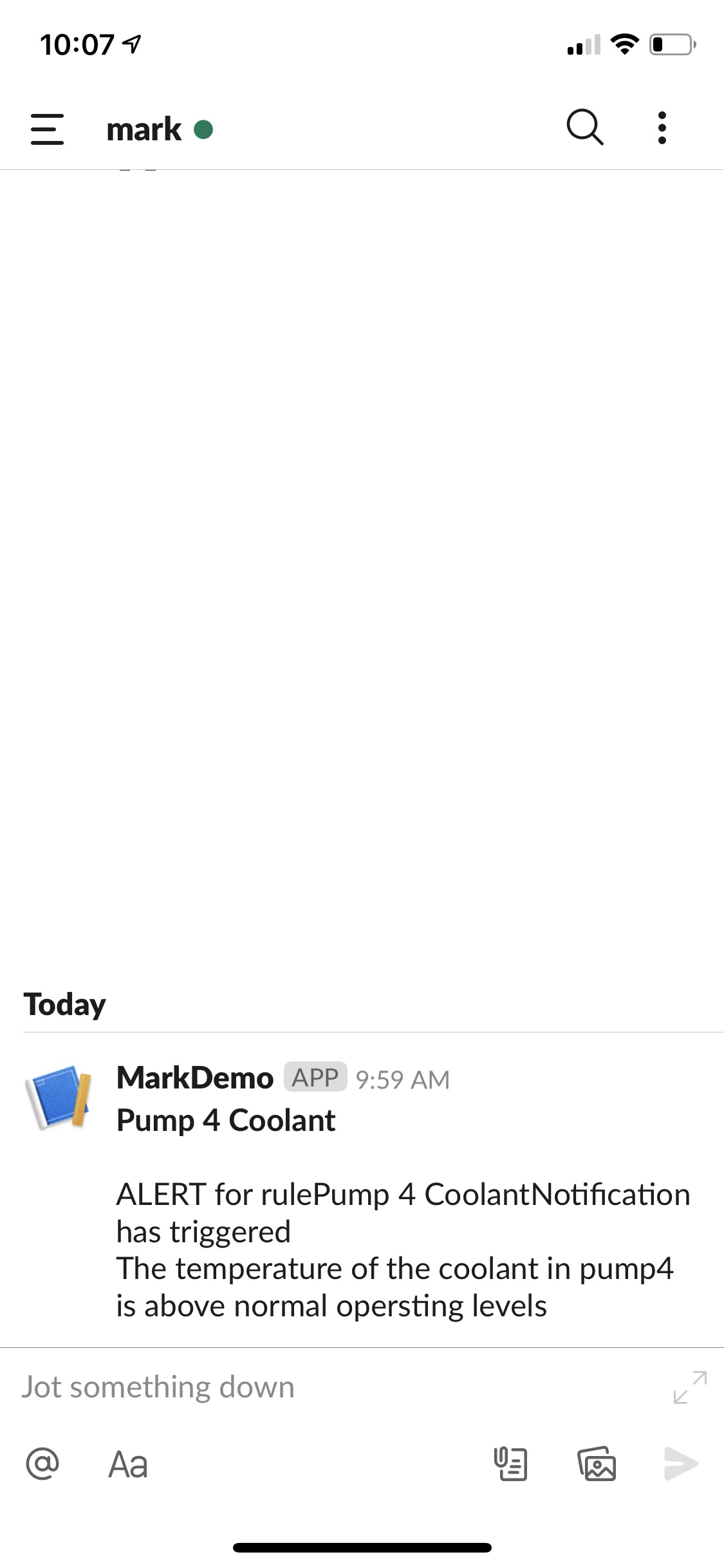Slack Messages¶
The flir-notify-slack delivery notification plugin allows notifications to be delivered as instant messages on the Slack messaging platform. The plugin uses a Slack webhook to post the message.
To obtain a webhook URL from Slack
Visit the Slack API page
Select Create New App
Enter a name for your application, this must be unique for each FLIR Bridge slack application you create
Select your Slack workspace in which to deliver your notification. If not already logged in you may need to login to your workspace
Click on Create
Select Incoming Webhooks
Activate your webhook
Add your webhook to the workspace
Select the channel or individual to send the notification to
Authorize your webhook
Copy the Webhook URL which you will need when configuring the plugin
Once you have created your notification rule and move on to the delivery mechanism
Select the slack plugin from the list of plugins
Click Next
Configure the delivery plugin
Slack Webhook URL: Paste the URL you obtain above from the Slack API page
Message Test: Static text that will appear in the slack message you receive when the rule triggers
Enable the plugin and click Next
Complete your notification setup
When the notification rule triggers you will receive messages in you Slack client on your desk top
|
and/or your mobile devices
|