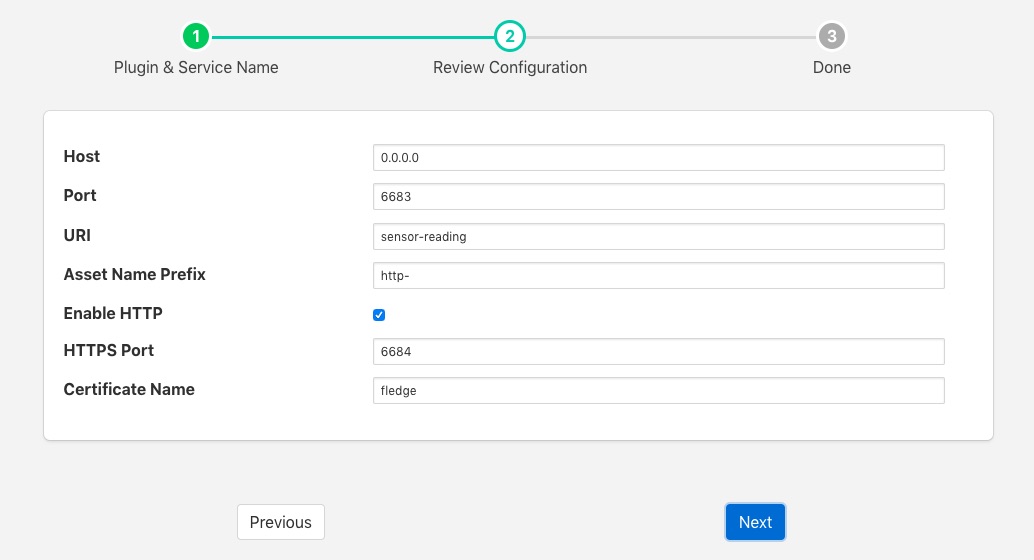South HTTP¶
The flir-south-http plugin allows data to be received from another FLIR Bridge instance or external system using a REST interface. The FLIR Bridge which is sending the data to the corresponding north task with the HTTP north plugin installed. There are two options for the HTTP north C++ version or Python version, these serve the dual purpose of providing a data path between FLIR Bridge instances and also as examples of how other systems might use the REST interface from C/C++ or Python. The plugin supports both HTTP and HTTPS transport protocols and sends a JSON payload of reading data in the internal FLIR Bridge format.
The primary purpose of this plugin is for FLIR Bridge to FLIR Bridge communication however, there is no reason to prevent other applications that wish to send data into a FLIR Bridge system to not use this plugin also. The only requirement is that the application that is sending the data uses the same JSON payload structure as FLIR Bridge uses for passing reading data between different instances. Data should be sent to the URL defined in the configuration of the plugin using a POST request. The caller may choose to send one or many readings within a single POST request and those readings may be for multiple assets.
To create a south service you, as with any other south plugin
Select South from the left hand menu bar.
Click on the + icon in the top left
Choose http_south from the plugin selection list
Name your service
Click on Next
Configure the plugin
Host: The host name or IP address to bind to. This may be left as default, in which case the plugin binds to any address. If you have a machine with multiple network interfaces you may use this parameter to select one of those interfaces to use.
Port: The port to listen for connection from another FLIR Bridge instance.
URL: URI that the plugin accepts data on. This should normally be left to the default.
Asset Name Prefix: A prefix to add to the incoming asset names. This may be left blank if you wish to preserve the same asset names.
Enable HTTP: This toggle specifies if HTTP connections should be accepted or not. If the toggle is off then only HTTPS connections can be used.
Certificate Name: The name of the certificate to use for the HTTPS encryption. This should be the name of a certificate that is stored in the FLIR Bridge Certificate Store.
Click Next
Enable your service and click Done
JSON Payload¶
The payload that is expected by this plugin is a simple JSON presentation of a set of reading values. A JSON array is expected with one or more reading objects contained within it. Each reading object consists of a timestamp, an asset name and a set of data points within that asset. The data points are represented as name value pair JSON properties within the reading property.
The fixed part of every reading contains the following
Name |
Description |
|---|---|
timestamp |
The timestamp as an ASCII string in ISO 8601 extended format. If no time zone information is given it is assumed to indicate the use of UTC. |
asset |
The name of the asset this reading represents. |
readings |
A JSON object that contains the data points for this asset. |
The content of the readings object is a set of JSON properties, each of which represents a data value. The type of these values may be integer, floating point, string, a JSON object or an array of floating point numbers.
A property
"voltage" : 239.4
would represent a numeric data value for the item voltage within the asset. Whereas
"voltageUnit" : "volts"
Is string data for that same asset. Other data may be presented as arrays
"acceleration" : [ 0.4, 0.8, 1.0 ]
would represent acceleration with the three components of the vector, x, y, and z. This may also be represented as an object
"acceleration" : { "X" : 0.4, "Y" : 0.8, "Z" : 1.0 }
both are valid formats within FLIR Bridge.
An example payload with a single reading would be as shown below
[
{
"timestamp" : "2020-07-08 16:16:07.263657+00:00",
"asset" : "motor1",
"readings" : {
"voltage" : 239.4,
"current" : 1003,
"rpm" : 120147
}
}
]